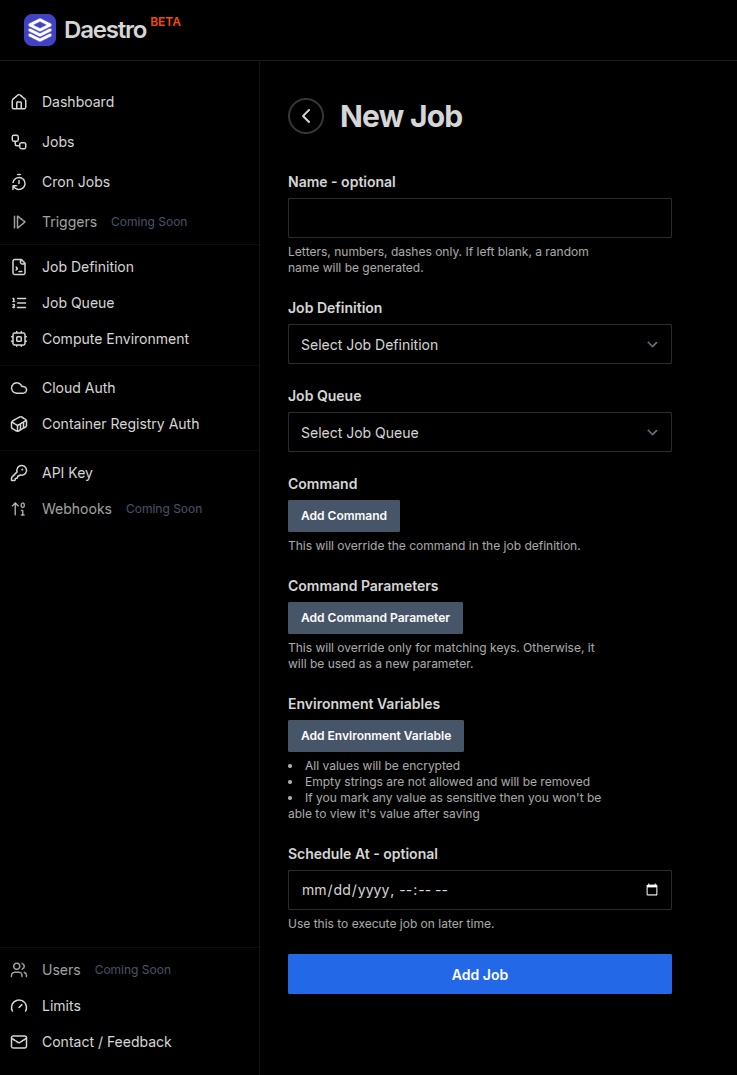How to run batch jobs on Linode
Sep 15, 2025 Batch Jobs Written by Vivek Shukla
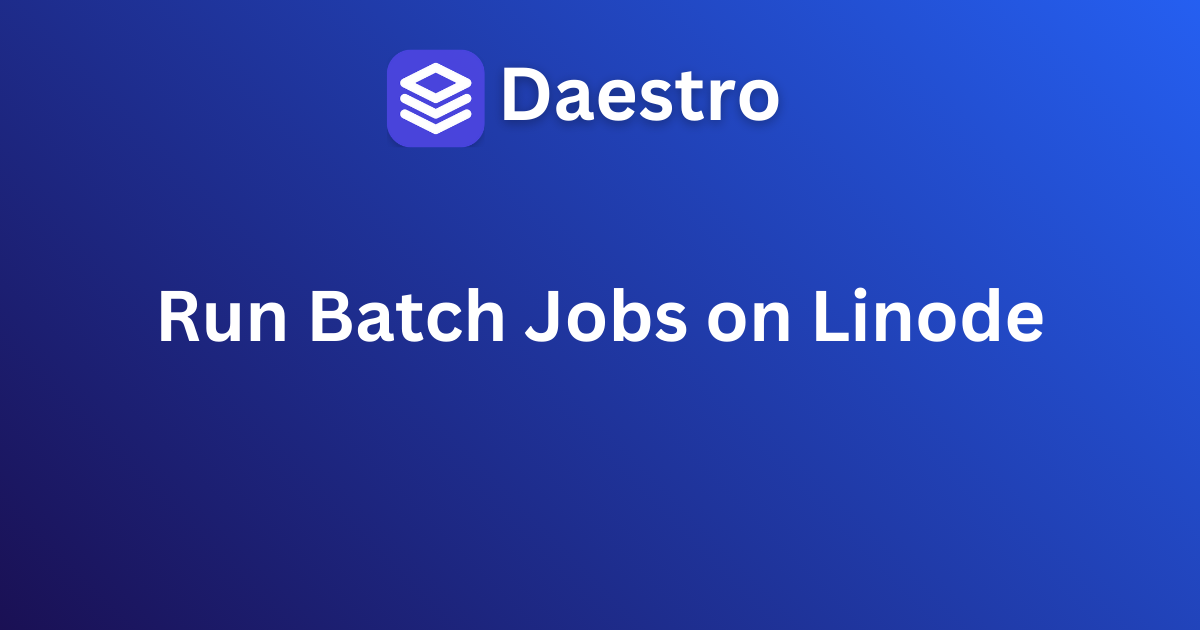
In this guide we will see how to run batch batch jobs on Linode using Daestro.
Table of Contents
Prerequisites
- Daestro account: If you don’t have one, you can sign up here
- Linode account: If you don’t have one, you can sign up at their website
Linode API Key
To allow Daestro to manage instances on your behalf, you need to generate a Personal Access Token. This token acts as a secure key that grants Daestro specific, limited permissions to your Linode account.
Log in to your Linode Cloud Manager.
Click on your Profile name at the top right of the page.
From the dropdown menu, select API Tokens.
Click the Create a Personal Access Token button.
Configure your new token:
- Label: Give your token a descriptive name that you can easily identify, such as
daestro-integration-token. - Expiry: It’s highly recommended to set this to Never to ensure Daestro’s access doesn’t expire and disrupt your running jobs.
- Scopes: These settings define what the token is permitted to do. To ensure Daestro works correctly, you must set the following permissions:
- Set to Read Only access:
AccountImages
- Set to Read/Write access:
IPsLinodesVolumesVPCs
- Set to Read Only access:
- Label: Give your token a descriptive name that you can easily identify, such as
Once the permissions are set, click the Create Token button.
CRITICAL: Copy Your Token Now! Linode will display your new Personal Access Token. This is the only time it will be shown in full. Make sure to copy the token and save it in a secure location like a password manager. If you navigate away without saving it, you will have to create a new token.
Create Cloud Auth in Daestro
- Login to your Daestro account
- Go to Cloud Auth then Add Cloud Auth page.
- Select Linode from the given Options
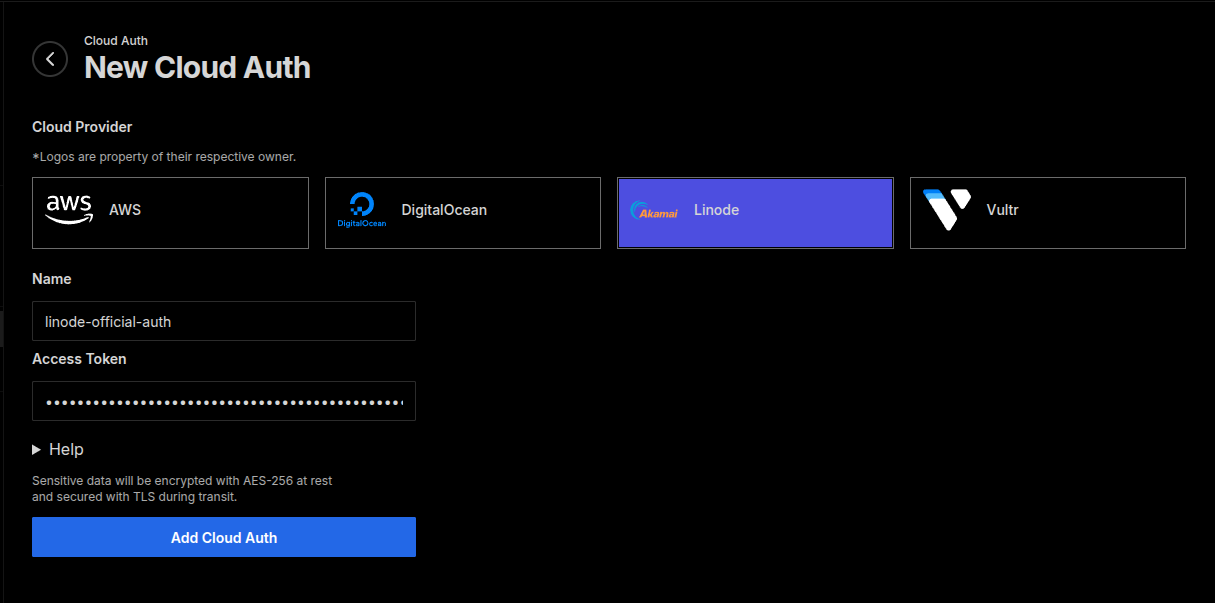
Daestro Console: Add New Cloud Auth - Give it proper name
- Add the API Access token that we got in previous step
- You can save Cloud Auth by clicking on “Add Cloud Auth” button
Compute Environment
Let’s define the instance type that we want to run our job on. We do that by creating a compute environment.
- Go to the Compute Environments page in Daestro Console
- Click on the “Add New” button
- Select your Cloud Auth
- Select the Instance Family then Instance Type that you want to run your job on
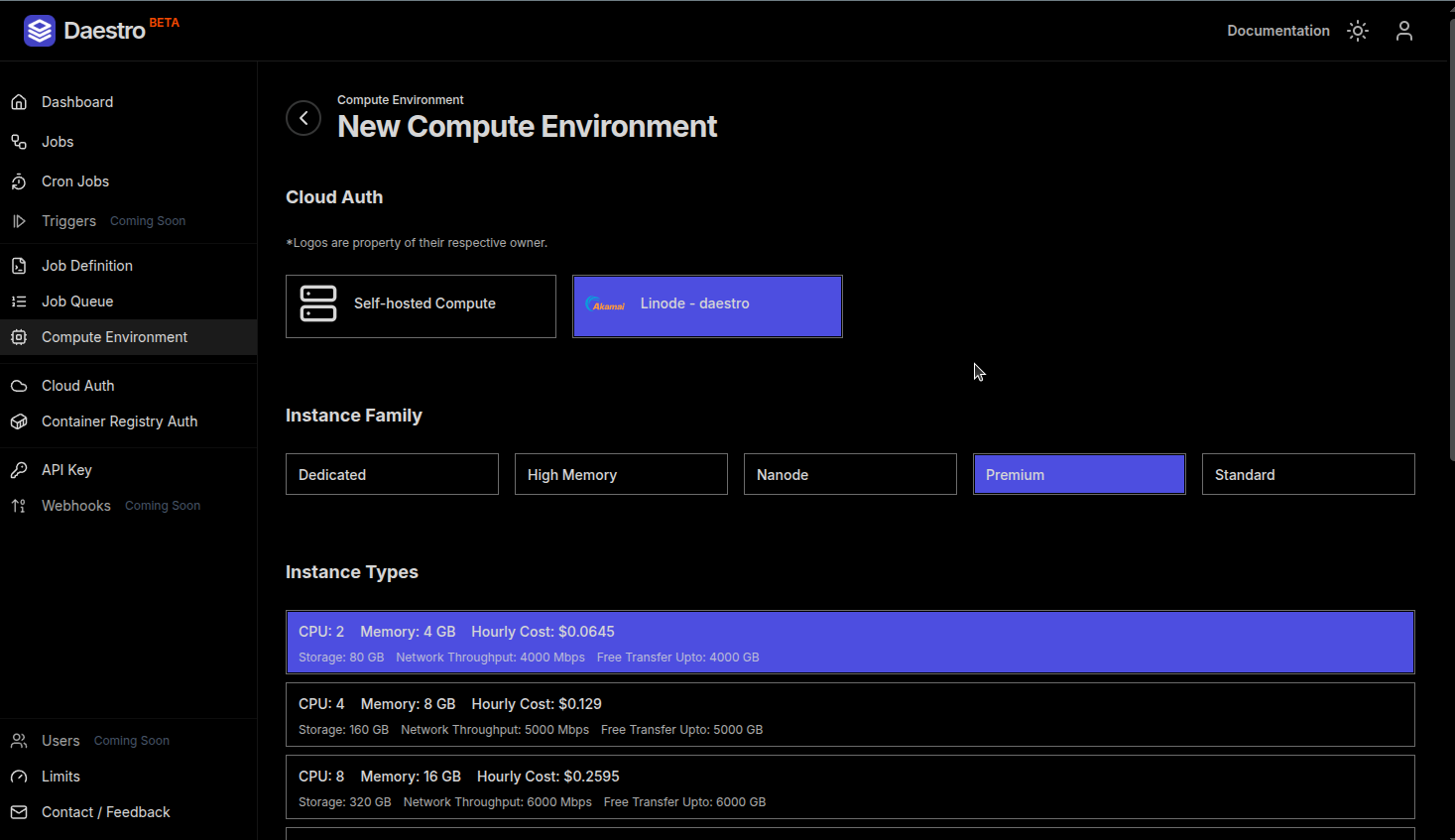
Daestro Console: Add New Compute Environment - Give this compute environment a name, e.g. “DO-2-cpu-optimized”
- Click on the “Add Compute Environment” button
Job Queue
Job queues define how and when jobs are executed.
- Go to the Job Queue page in Daestro Console
- Click on the “Create Job Queue” button
- Fill in the details and click on the “Create Job Queue” button
- After job queue is created, add the compute environment to the job queue
Job Definition
Job definition is the blueprint for the job. Here we define the docker image that we want to run and all the attributes to the container that we want to pass on.
- Go to the Job Definition page in Daestro Console
- Fill in the details for the job definition
- Click on the “Create Job Definition” button
Running Job
You can submit jobs either from Daestro Console or use the API.